WordPress offers various ways to customize a website, and few of them are very easy to implement. These simple elements will enable you to set up very complex features in just a few clicks, so it makes sense that you should learn to use them to their full extent.
WordPress offers sufficient number of widget options, there is always room for improvement. In this blog, we will learn what are widgets and how to use them correctly. We will mention about two plugins which can be used to gain more control over options available, before finally showing you how to set one of them up.
What is the use of Widget?
Widgets are independent elements in the WordPress website that perform specific functions. WordPress includes widgets for features like a search bar and archives of the posts. One can choose to place widgets in a variety of locations, such as left or right sidebar and multiple footer areas.

Widgets are very handy, but they don’t normally offer many customization options of their own. Dedicated plugins can help bridge the gap by providing amazing features such as:
- Better placement options. By default, WordPress users don’t have many options of placing their widgets, but this issue can be easily fixed.
- More customization. Most widgets can’t be easily customized, which can cause potential clashes with the theme. Adding extra options can solve this issue.
Since a lot of WordPress websites use widgets, having more control over them can come in handy. We have listed out some of the plugins that can help you achieve it.
Plugins for Controlling Widgets
There are plenty of plugins with the help of which gain control over the WordPress widget options. Let’s check out how they will function and be useful for WordPress users.
1. Widget Options

This plugin offers more widget options for WordPress. For example, it enables the users to use custom alignment options, set up visibility rules for different devices, and preview your changes before making it live.
It will still allow the users to choose which ones to use from the Appearance tab and configure them there – it only adds more options to choose from.
Key Features:
- It will add new configuration options to your WordPress widgets.
- Choose which pages will display each widget.
- Specify ‘per device’ widgets (depending on the user’s screen size).
- Customize the alignment of your widgets.
- Create custom IDs and classes for customization purposes.
- Preview the changes to before making them live.
Price: Free and Premium Options available
How to Control Widgets with Widget Options
To understand how to gain control over, we are opting for the Widget Options plugin, since it offers the most complete set of features. After installing and activating the plugin, following are steps which needs to be followed:
Step 1: Installation of Widget Options

One of the Widget Options’ main characteristics is the ability to display widgets only on specific pages. To do this, head to Appearances > Widgets on your WordPress dashboard and pick a widget. Drag it to your favourite location, and expand it to take a look at its settings. Four new tabs will appear appearing at the top of the settings:
As you can see in the above picture, the first tab (represented by an ‘eye’ icon) contains your new visibility settings. Here, one can configure the widget to appear only on the pages you select from the list given below:.

It can be managed to use post types and taxonomies for displaying specific widgets. After making the required choice, save the changes.
Always remember that each widget comes with its own visibility settings, so the process should be repeated for every page/post which needs to be included.
Step 2: Set Up the Restrictions as per the Device
Developing a WordPress website for mobile devices should always be an important concern. Generally, this means modifying your website layout and menus to make sure it is usable, but sometimes it can also involves disabling an element or two.
Widget Options give the ability to do this for any WordPress widget you want. Now check the settings menu for the widget you want to disable, check into the Devicestab (represented with the smartphone icon):-

Step 3: Add Custom CSS IDs to Your Widgets
As we mentioned earlier, Widget Options also gives an option to create custom IDs and classes for each of the widgets. This enables the user to customize them using CSS or JavaScript, depending on what they are aiming for.
To do this, access widget’s settings section and click on the Class, ID, and Logic tab (represented by a gear icon)

There are two fields under Class & ID section here – one will allow the user to set up a custom ID for the widget, and the second is for classes. Remember, each widget can only have one ID, but it can have multiple classes. Click on the Save button.
Display Widget

Display Widget is one-stop solution for all things related to WordPress widgets, it is very simple to understand. In short, it enables the user to decide on what pages each widget will appear using.
If you are looking for an easy way to add widgets to specific pages, then Display Widget is the right option available. However, if you are interested in more in-depth customization settings, we recommend sticking with Widget Options.
How to Control Widgets with Display Widget

Simple install the plugin and check under Appearance section. It will give an option to hide widgets on sidebar content for different pages, categories, custom taxonomies.
Conclusion
Customizing the WordPress website can be time-consuming but if we know what plugins to use the developing a website will not be a tedious work and it will save lot of time as well. However, it’s always a great idea to make sure that you are using the best plugins available and should be compatible with the theme. Try to read reviews and see the ratings of the plugins before installing them in the site.
If you want to take your WordPress widgets to the next level, one of the best ways to do so is by setting up the above-mentioned plugins in your website.
Are widgets an important feature in your site, and if yes, how will the Widget plugins help you? Share your views with us in the comments section below!
Know More: WordPress Setup Installation with Wamp Server and It’s Configuration
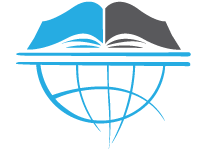
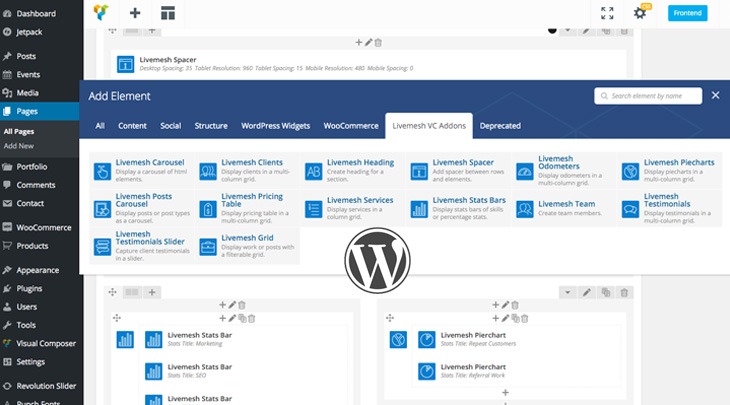
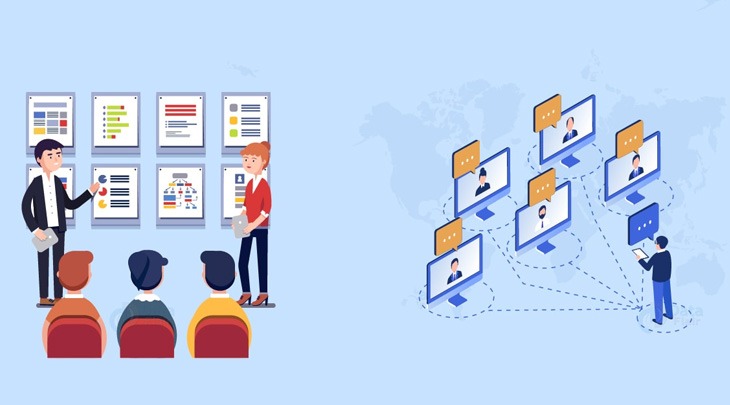



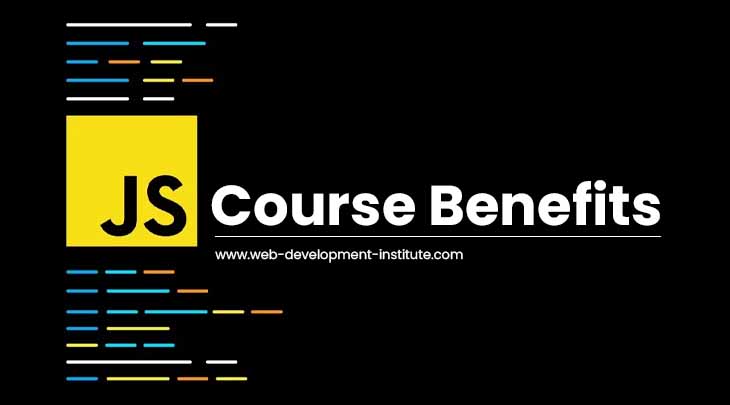
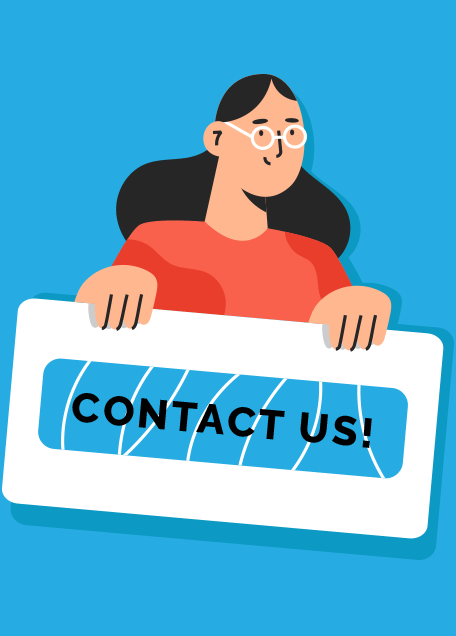
Sweet blog! I found it while searching on Yahoo News. Do you have any suggestions on how to get
listed in Yahoo News? I’ve been trying for a while but I never seem to get there!
Thanks
I’m not that much of a online reader to be honest but your blogs really nice, keep it
up! I’ll go ahead and bookmark your website to come
back in the future. Cheers